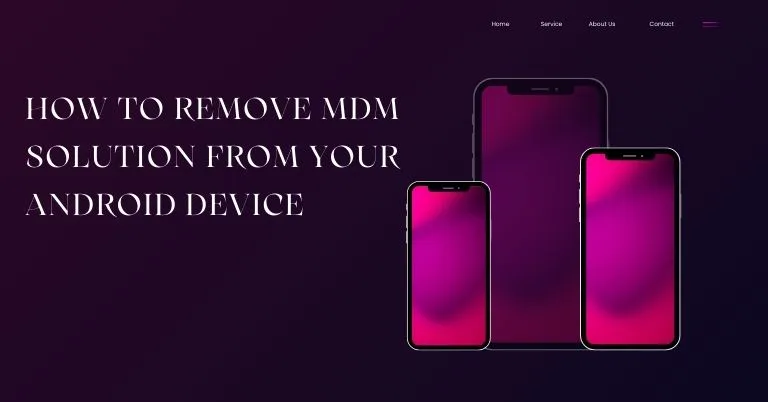Mobile Device Management (MDM) solutions are widely used by companies, schools, and organizations to control and secure the smartphones and tablets they issue to employees or students. While MDM is beneficial for managing security policies, tracking devices, and controlling app installations, it can sometimes feel restrictive. If you’ve left a company, graduated, or purchased a second-hand Android device that still has MDM installed, you may want to remove it.
Here we’ll explain what MDM is, why you might need to remove it, the potential risks, and step-by-step methods to remove MDM from your Android device safely.
Understanding MDM on Android Devices
Mobile Device Management (MDM) is a type of software that allows an organization’s IT administrator to manage, monitor, and secure mobile devices remotely.
Some common capabilities of MDM include:
- Restricting certain apps or features
- Enforcing security policies such as PIN codes or encryption
- Tracking the device’s location
- Remotely locking or wiping the device
Popular MDM solutions for Android include:
- Microsoft Intune
- VMware Workspace ONE
- MobileIron
- IBM MaaS360
- Samsung Knox Manage
Reasons for Removing MDM
You might want to remove MDM from your Android device if:
- You no longer work for the company or attend the school that issued the device.
- You purchased a second-hand phone that still has an MDM profile installed.
- You want full control over your device’s apps, settings, and features.
- The MDM restrictions interfere with your personal use of the device.
⚠ Important Note: Removing MDM without permission from the organization that manages the device may violate agreements or policies. If the device was issued to you by an employer or school, it’s best to get official clearance first.
Risks and Considerations Before Removing MDM
Before you proceed, keep these in mind:
- Possible Data Loss – Some methods will require a factory reset, which will erase all data on your device.
- Legal or Policy Violations – If the device is still owned by an organization, bypassing MDM may breach their rules.
- Device Lockout – Some MDM solutions may re-lock your device if it’s still enrolled after reset.
- Warranty Concerns – In rare cases, removing MDM may void your warranty.
Pro Tip: Always back up your contacts, photos, and other important data before attempting removal.
Methods to Remove MDM from Your Android Device
There are several ways to remove MDM from an Android device. The right method depends on the MDM solution in place, your device model, and whether you have admin access.
1. Contact Your IT Administrator
The safest and most legitimate way to remove MDM is to request removal from the organization’s IT department. They can:
- Remove the device from their MDM console
- Push a command to unenroll your device remotely
- Provide instructions for manual removal
This is ideal if:
- You left the company or school on good terms
- The device is now your personal property
2. Disable MDM via Settings (If Allowed)
Some Android devices allow you to disable device administrators directly from the settings menu.
Steps:
- Open Settings.
- Go to Security (or Biometrics and Security on Samsung).
- Tap Device Administrators or Device Admin Apps.
- Find the MDM application (e.g., “Company Portal,” “Knox Manage”).
- Toggle it off or select Deactivate.
- Go to Settings > Apps, locate the MDM app, and uninstall it.
Note: If the “Deactivate” option is greyed out, the MDM policy may block manual removal.
3. Remove MDM via Factory Reset
If you can’t disable MDM from settings, a factory reset can sometimes remove it—though some advanced solutions will reinstall upon reboot if the device remains enrolled.
Steps:
- Back up your data.
- Open Settings > System > Reset Options.
- Select Erase All Data (Factory Reset).
- Confirm and wait for the process to complete.
Caution:
- For Samsung devices with Knox, you may need to remove the MDM profile first; otherwise, the reset may trigger Knox enrollment again.
- For company-owned devices, Factory Reset Protection (FRP) may lock the phone if the original Google account isn’t entered.
4. Using MDM Removal Tools
There are third-party tools that claim to remove MDM from Android devices, such as:
- iMyFone LockWiper (Android)
- Tenorshare 4uKey for Android
- Dr.Fone – Screen Unlock (Android)
These tools can bypass certain MDM profiles without requiring credentials.
General Steps:
- Install the software on your PC.
- Connect your Android device via USB.
- Follow on-screen instructions to detect and remove MDM.
- Restart your device.
Warning:
- These tools may not work on all devices or MDM types.
- Some are paid solutions.
- Only download software from trusted sources to avoid malware.
5. Removing MDM via Safe Mode (For Some Devices)
Safe Mode temporarily disables third-party apps, which can sometimes allow you to uninstall the MDM app.
Steps:
- Press and hold the Power button.
- Long-press Power Off until the “Reboot to Safe Mode” prompt appears.
- Tap OK.
- Once in Safe Mode, go to Settings > Apps.
- Uninstall the MDM application.
- Restart your phone normally.
Note: If the MDM is integrated into the system (system app), this method won’t work.
How to Prevent MDM from Reinstalling
Some MDM profiles re-enroll after removal, especially if linked to a work account.
To prevent this:
- Remove any work or school accounts from Settings > Accounts before removing MDM.
- Clear the Device Policy Controller app data.
- Ensure that automatic app installation from backup is disabled during reset.
When to Seek Professional Help
If you’ve tried the above methods without success, a mobile repair or service center may be able to help—especially if MDM is tied to firmware-level restrictions. However, ensure the provider is reputable and understands MDM compliance issues.
Final Thoughts
Removing an MDM solution from your Android device can restore your freedom to customize, install apps, and use your phone without restrictions. However, it’s important to approach the process carefully, considering potential data loss, security features, and legal aspects.
Whenever possible, seek official removal from the IT department to avoid complications. If that’s not an option, methods such as disabling device administrator, factory resetting, or using professional removal tools can help—but always proceed with caution.